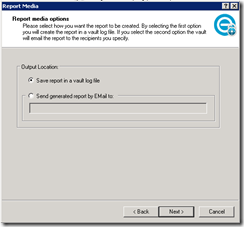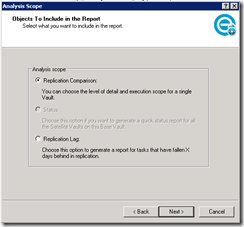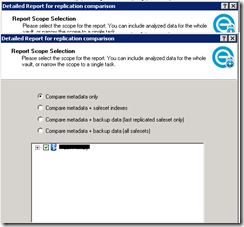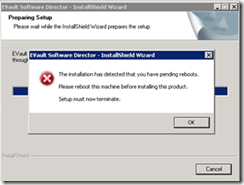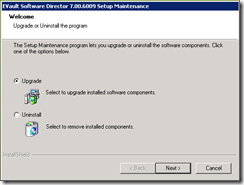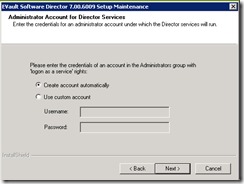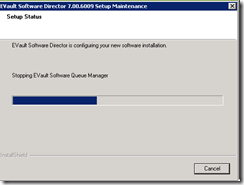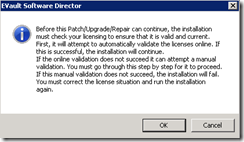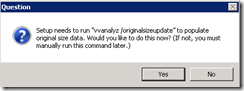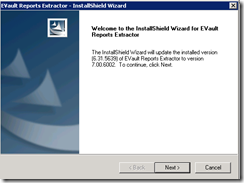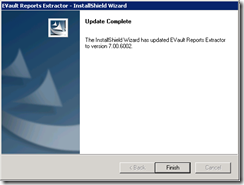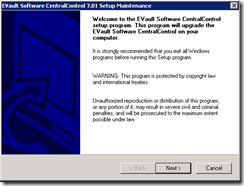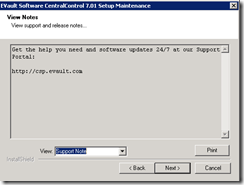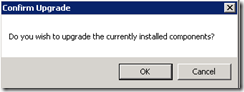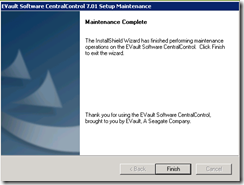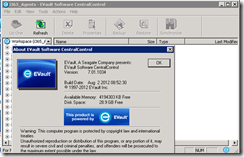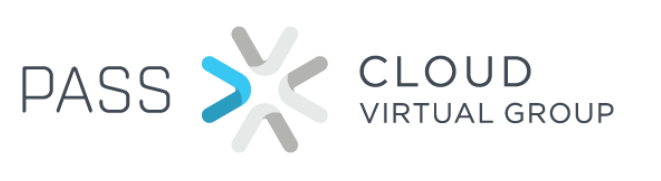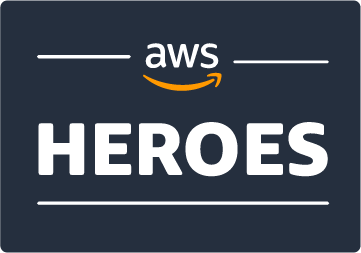Upgrading InfoStage Director 7
In my previous articles, I described upgrading/migrating Web Central Control from version 6 to 7.
In this article I will explain the steps needed to upgrade EVault Director (the actual backup software), EVault Reports and Windows CentralControl.
If you are using EVault in a 1:1 or N:1 replication, start the upgrade process on your passive vault first!
Pre-upgrade preparation
Before proceeding with the upgrade, I would advise backing up the Evault database and making sure your replication is up to date.
Backup database
To do a backup of the database open a command line and go to %evaul%Directorprog. Run the command dbbackup backup
The destination folder must already exist and cannot contain any spaces (e.g. C:Program FilesEVault), otherwise the dbbackup command will fail.
Check replication
Start the Director console, select or add your Vault and go to Replication – Status Report. Click next and specify if you want to receive the report in an email or save the report as a vault log file.
In the Analysis scope page select Replication Comparison and click Next.
In the Report Scope Selection page select Compare Metadata only and select the Vault.
In the next page, select Submit job immediately. While an upgrade is possible when not all safesets are replicated to the passive vault, it is generally better to have the vaults in sync. ## Install .Net Framework 4.0 Install .Net Framework 4.0 and restart the computer. The .Net installer might not ask for a restart, but the Director wizard will prompt you to restart the server before the upgrade if you have not done so.
Disable replication and listener services. Start the Director console, select or add your Vault and go to Vault Maintenance and select Services. Stop the Listener and replication service. If you are using EVault Reports, you must disable the Extract data for web service task. {: .notice--warning} Open the Director console, click Vault Maintenance and select Schedule Entries. Select Extract data for web service and click Disable. Click OK. # Upgrade Evault Director
Otherwise, the upgrades steps are very simple. In the Welcome page select the Upgrade option
In the Administrator Account page, select Use a custom account and specify an account with Local administrator rights. The account must also have “logon as service” rights, which you can specify using Local Security Policy (Secpol.msc – Local Policies – User Rights Assignment – Logon as a service).
Next, the installer will stop the Evault services, backup then upgrade the database.
When the installer finishes you will receive the prompt below. Click OK and leave the installer to automatically validate the license.
If you do not have connectivity to the internet from the server, you will have to manually validate the license which takes a bit longer to do.
Following the maintenance complete window you will be asked to run a vvanalyz command. Click Yes, unless you plan to run this command at a later stage.
# Upgrading EVault Reports
If you are using EVault Reports, you must upgrade it to the same version as Director.
Run EVaultReportsExtractor-7-00-6002.exe. In the Welcome page, click Next to start the upgrade.
In the Update Complete page click Finish
At this point you should check the license summary for your vault server and make sure the replication/listener services are started.
Also, re-enable the EVault Reports extract task.
Logon to the Director console. Click Vault Maintenance and select Schedule Entries.
Select Extract data for web service and click Enable. Click OK.
# Upgrade Windows CentralConsole
If you plan on using agents version 7 and later, you will need to have Windows CentralConsole 7 installed.
Run CentralControl-7-01-1034.exe and in the Welcome page click Next.
In the View Notes page click Next
Click OK to confirm the upgrade
In the Maintenance Complete window select Finish
Open the WinCC console and confirm the installed version is 7.01
At this point all your Evault products should be running the latest version.